This guide explains how to add keywords in YouTube video description.
Below, you’ll get step-by-step instructions on adding keywords to YouTube video descriptions to help improve the search engine optimization (SEO) performance of your channel’s video content.
By the end of this tutorial, you’ll understand the best practices for how to put keywords in a YouTube description to meet this important aspect of the ranking algorithm.
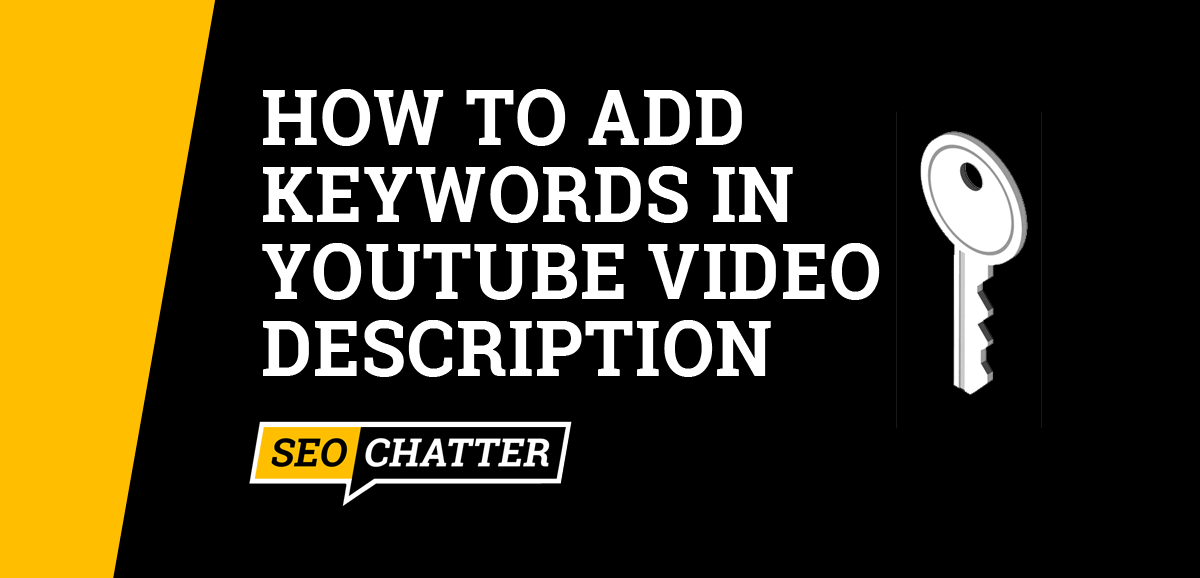
How to Add Keywords In YouTube Video Description
1. Sign In To YouTube Studio
The first step for how to add keywords in YouTube video description is to sign in to YouTube Studio. You must be signed into the platform to add or edit the SEO keywords for your video uploads.
2. Select Two to Three Keywords for the Video
After you’re signed into YouTube Studio, you need to select the right SEO keywords for the video. Each video you upload to your YouTube channel should be optimized for at least 2-3 relevant keywords to help reach a larger audience of viewers.
If you need help choosing the right keywords for your videos, you can use the following keyword research tools to get good suggestions for YouTube search engine optimization:
- Tubebuddy Optimization Extension
- Keywordtool.io YouTube Search
- YouTube Autocomplete (Start typing your keyword into YouTube’s search engine and relevant keyword suggestions will automatically be displayed.)
Note: These tool suggestions can also help you with optimizing your YouTube tags, which is another important factor for SEO rankings.
3. Go to the YouTube Video Description Field
The next step for adding keywords to YouTube video descriptions is to go to the description field for the video so you can edit it.
- For new video uploads, you’ll see the description field during the uploading process. (See example image below.)
- For existing uploads, you’ll need to navigate to YouTube Studio > Content and then click on the video thumbnail or title to view and edit the description.
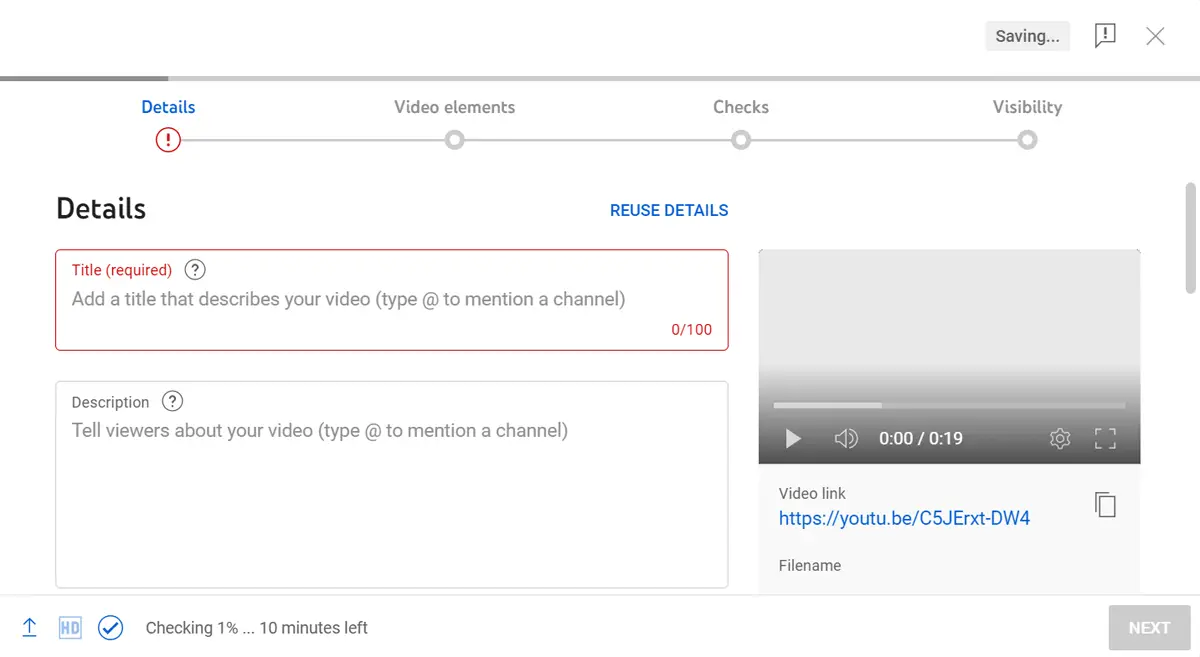
4. Add Keywords In the First Two Sentences
YouTube recommends that you add SEO keywords to the beginning of your video descriptions. If you hover the tooltip icon for the description field, you’ll see the following search engine optimization tip:
Writing descriptions with keywords can help viewers find your videos more easily through search. You can give an overview of your video and place keywords in the beginning of the description.
Expert YouTuber creators and SEO professionals who focus on video optimization have discovered that adding keywords in the first 25 words offers the most ranking value for YouTube’s search engine. Therefore, you should put your main keywords within the first 1-2 sentences of the video description while also making sure they read in a natural way for the user.
5. Put Keywords In the Middle of the Text
The next-best place to add your keywords in a YouTube video description is in the middle of the overview text. Depending on the length of the description, you can include your keywords 2-3 more times in the main content of this field.
A good YouTube tip for higher keyword rankings is to make your video descriptions at least 250 words long so you can put your keywords naturally in the middle of the text 2 times. This allows you to optimize the overview text for your target keywords without it looking spammy or being overoptimized with too high of a keyword density using the tips outlined in this guide.
However, keep in mind that YouTube gives you up to 5,000 characters (about 800 words) for your video descriptions. This means you can safely add your target keywords 3 times in the middle of the text if you max out the YouTube description character limit as well as optimize for many more search terms (mentioned in step 8 below).
A few suggestions for extending the length of your YouTube video descriptions for keyword optimization include:
- Explain why the user should watch the video.
- Highlight the key features and main takeaways from the video.
- Cross-promote your other platforms like Twitter, Facebook, Pinterest, Instagram, etc.
- Add links to relevant products or services mentioned in the video.
- Add timestamps to create video chapters for the viewer.
- Include disclaimers and affiliations.
6. Include Keywords At the End of the Description
After you’ve written the main content for the video description, the next step for adding keywords for SEO is at the end of the YouTube text. Similar to good on-page SEO best practices, placing your target search terms within the last paragraph of the description helps reaffirm to the YouTube algorithm that your video should be ranked for specific keywords.
A good tip here is to include a general summary of the video at the end of the description field while putting your target keywords within the last 25 words so they read in a natural way.
7. Add Video Keywords In Hashtags
Another way to optimize your YouTube video descriptions for keywords is to use the power of hashtags to improve searchability. Hashtags are a way for YouTube creators to connect their content with certain topics which makes it easier for viewers to find content that interests them without necessarily having to do a keyword search.
To add keyword hashtags to your video descriptions, you simply need to enter the # symbol into the text field followed by the keyword or topic you want the video to be associated with on the platform. As you’re typing, YouTube’s system will suggest popular hashtags to consider.
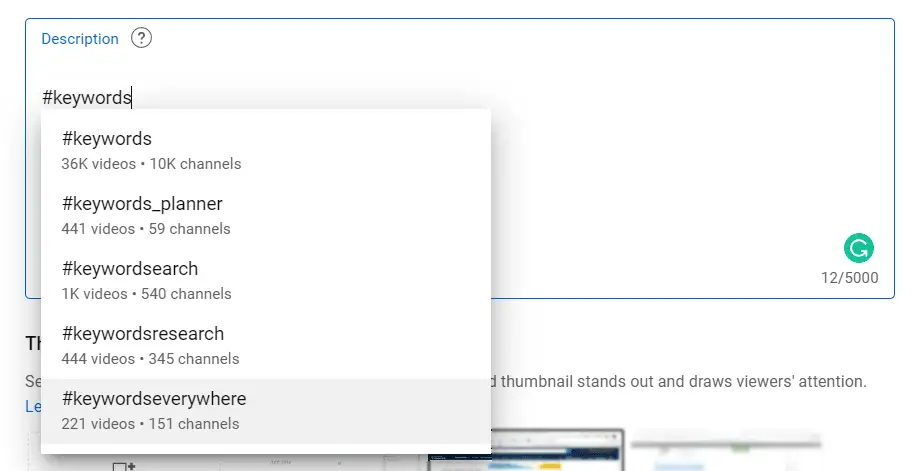
A few important tips for using hashtags in YouTube video descriptions for SEO include:
- Always create a hashtag with your main keywords even if those terms are not suggested by YouTube. The number of associated videos and channels for your hashtags doesn’t matter here; only the SEO value does.
- Include keyword variations as hashtags.
- Add hashtags for relevant topics.
- Less is more when it comes to keyword hashtags in YouTube descriptions. The more tags you add to a video, the less relevant they become for viewers who are searching.
- If a video has more than 60 hashtags, YouTube’s system will ignore each hashtag on the video.
- Avoid over-tagging as it may result in the removal of your video from your uploads or from YouTube’s search engine.
- Put hashtags at the end of the video description so they don’t clutter up your overview text.
8. Include More Relevant Keywords
The final step in adding keywords to YouTube video descriptions is to go back through the content and look for ways to include other relevant search terms.
As mentioned in step 2 above, a good video SEO strategy is to optimize your videos for at least 2-3 main SEO keywords to get the most direct reach with your target viewers. However, videos on YouTube can rank for hundreds or even thousands of different search terms that the algorithm detects are relevant to the content.
A good strategy here is to think of all the keyword variations and semantically related terms that are associated with your main SEO keywords. Then, look for natural ways to add those phrases in the video description.
Following this step is another reason why it’s a good practice to write the longest video description you can (5,000 characters or about 800 words) as mentioned in tip 5 of this guide. Longer descriptions help your videos gain additional search traffic from long-tail keywords and semantically related keywords that a shorter YouTube description cannot compete with on the platform.
Now that you know how to properly add keywords to video descriptions for better search engine optimization, you may also be interested in checking out these other helpful YouTube guides:
- What Are YouTube Backlinks?
- How to Create Backlinks for YouTube Videos
- YouTube Backlinks for SEO
- Best Niches for YouTube
- How to Create an AdSense Account for YouTube
- YouTube Advanced Search
Add Keywords In YouTube Video Description Summary
I hope you enjoyed this guide on how to add keywords in YouTube video description.
As you discovered, the process for adding keywords to video descriptions for SEO and ranking improvements consists of only a few steps. The key areas for improving search engine optimization include the beginning of the YouTube description, the middle of the text, and the end of the content. You can also add keyword-optimized hashtags for increased searchability on the platform.

