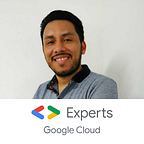GKE autopilot for beginners
When working with Google Kubernetes Engine (GKE) Autopilot, it offers a fully managed, serverless option for running your Kubernetes workloads. Autopilot manages the underlying infrastructure and cluster operations, allowing you to focus solely on deploying and managing your applications.
Here are some benefits and considerations to help you decide if GKE Autopilot is the best option for your needs:
Benefits of GKE Autopilot:
- Simplified Operations: GKE Autopilot abstracts away the underlying infrastructure, cluster management, and control plane operations. Google handles cluster upgrades, scaling, security patches, and other operational tasks, relieving you from infrastructure management.
- Scalability: Autopilot automatically scales your cluster based on workload demands, ensuring that your applications have the necessary resources without manual intervention.
- Cost Efficiency: Autopilot optimizes resource allocation, allowing you to pay only for the resources your applications consume. It automatically adjusts the cluster size to meet demand, eliminating over-provisioning and reducing costs.
- Enhanced Security: Autopilot benefits from Google’s built-in security measures, including automatic patching, cluster isolation, and Node Auto Repair. Google regularly updates and maintains the underlying infrastructure, ensuring a secure environment for your workloads.
Considerations for GKE Autopilot:
- Limited Configuration Flexibility: Autopilot abstracts away some advanced configuration options, limiting your ability to customize the cluster. It aims to provide a simplified experience, which may not suit complex or specialized requirements.
- No Direct Node Access: Autopilot manages the underlying nodes, and you don’t have direct access to them. This can impact certain use cases that require low-level node management or specific configurations.
- Pricing: Autopilot is billed differently than standard GKE clusters. It charges for the resources consumed by your workloads, including CPU, memory, and storage. While this can be cost-effective for most scenarios, it’s important to evaluate and estimate the cost implications for your specific workload patterns.
GKE Autopilot is an excellent option for teams that prioritize ease of use, scalability, and cost efficiency, and are comfortable with a more managed and opinionated approach to cluster management. However, for advanced customization requirements or specific workload characteristics, a standard GKE cluster may provide more flexibility and control. Consider your specific needs and evaluate the trade-offs before choosing the best option for your project.
Do you want an example of GKE autopilot?
Sure! Here’s an example of using GKE Autopilot to deploy a simple application on Google Kubernetes Engine:
- Set up the GKE Autopilot cluster:
gcloud container clusters create falcon-cluster \
— project=my-project \
— region=us-central1 \
— release-channel=autopilot \
— enable-stackdriver-kubernetesThis command creates a GKE Autopilot cluster named “falcon-cluster” in the “us-central1” region. The --release-channel=autopilot flag enables Autopilot mode.
2. Deploy the application:
Create a Kubernetes deployment manifest, for example, my-app-deployment.yaml, with the following content:
apiVersion: apps/v1
kind: Deployment
metadata:
name: my-app-deployment
spec:
replicas: 3
selector:
matchLabels:
app: my-app
template:
metadata:
labels:
app: my-app
spec:
containers:
- name: my-app-container
image: gcr.io/my-project/my-app:latest
ports:
- containerPort: 8080Apply the deployment manifest to the Autopilot cluster:
kubectl apply -f my-app-deployment.yamlThis deploys an application with three replicas, exposing port 8080.
3. Expose the application:
Expose the application with a LoadBalancer service to create a publicly accessible endpoint:
kubectl expose deployment my-app-deployment --type=LoadBalancer --port=80804. Verify the application:
Get the external IP of the LoadBalancer service:
kubectl get service my-app-deploymentAccess the application using the external IP in your browser or through a curl command.
That’s it! You’ve deployed a simple application on a GKE Autopilot cluster. Autopilot takes care of managing the underlying infrastructure, scaling, and other operational tasks, allowing you to focus on deploying and managing your application workloads.